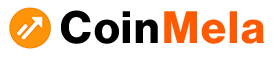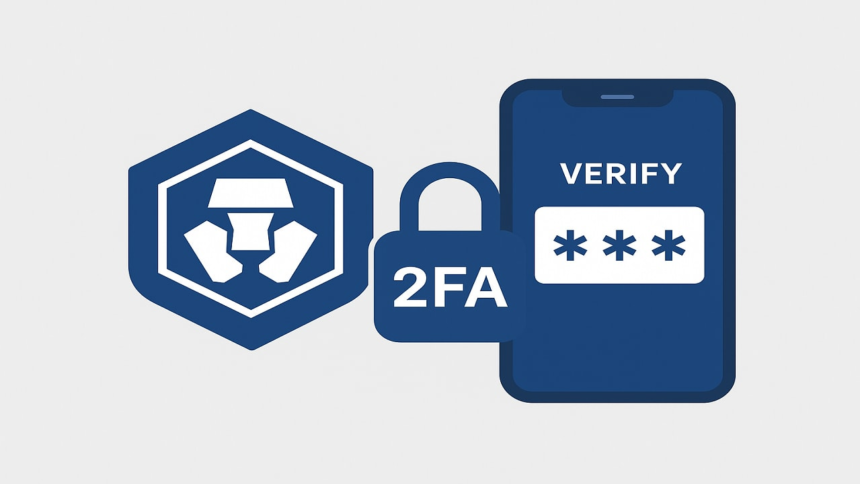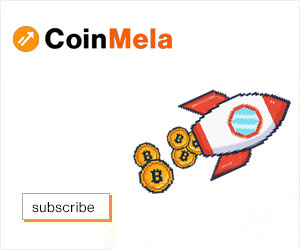The challenge of accessing Two-Factor Authentication (2FA) can be particularly stressful for cryptocurrency users, especially when valuable assets are at stake. Various situations can lead to the necessity of resetting 2FA, such as upgrading devices, accidental deletion of the authenticator app, or loss of access to 2FA codes. However, with a clear process in place, users can manage to reset their 2FA for their Crypto.com accounts safely and efficiently.
A Crypto.com 2FA reset may be required under several circumstances, including:
- Loss or switch of your mobile device
- Accidental deletion of the authenticator application
- The application no longer generating valid codes
- Restoration of your phone without backing up your authenticator settings
Before initiating a reset, it’s advisable to check if the 2FA secret key or QR code from the initial setup is saved. If these backups are available, users can often restore access without needing to reset their 2FA.
For those who do not have the necessary backup, the following steps outline how to request a 2FA reset through Crypto.com:
Step 1: Access the Crypto.com Help Center
Begin by navigating to the official Crypto.com Help Center or using the in-app Live Chat feature.
Step 2: Submit a 2FA Reset Request
Within the chat options, select “2FA Issues” or “Account Access.” Clearly state your need for a 2FA reset and provide your associated email address and account details as required.
Step 3: Complete Identity Verification
Crypto.com will require identity verification. This generally includes:
- A selfie holding your ID
- The ID document itself (acceptable forms include a passport, driver’s license, or national ID)
- A handwritten note with the current date and the phrase “Crypto.com 2FA Reset Request” alongside your ID
It is crucial that all submitted information is clear and matches the details on your account.
Step 4: Await Review
After submission, the request will go through a review process, which could take anywhere from 24 to 72 hours, depending on the volume of requests and the completeness of the documentation provided.
Once the 2FA reset request is successful, the 2FA feature will be deactivated temporarily. Upon the next login, users will have the chance to set up a new 2FA. It is recommended to use reliable authenticator applications like Google Authenticator or Authy for this new setup. A valuable tip is to securely back up the QR code or secret key during this process, which can prevent future headaches related to 2FA.
To avoid the need for future resets, users are encouraged to:
- Back Up the 2FA Key: Keep a secure copy of the setup code when first configuring 2FA.
- Utilize Software with Multi-Device Support: Choose authenticator applications that allow syncing across devices, provided they have adequate security measures.
- Enable Cloud Backups: If available, utilize the cloud backup features offered by some authenticator applications for encrypted storage of 2FA details.
In conclusion, losing access to authentication codes does not equate to losing access to a Crypto.com account. The 2FA reset process is structured to empower users to regain access while maintaining security. By following these outlined steps and ensuring proper setup and backup of 2FA in the future, users can avoid similar challenges again.